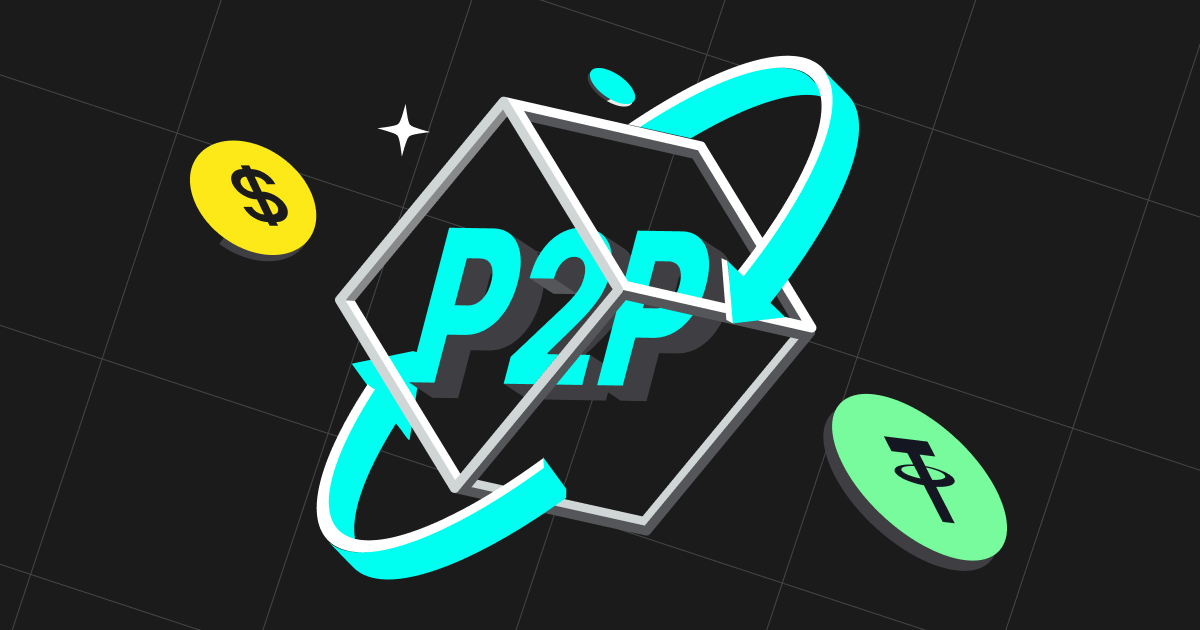
How to Transfer Assets to Your Funding Account (Former P2P Account)
To trade on Bitget P2P, you need to transfer the assets from other accounts to your funding account (former P2P account) manually.
In web version
1. Log in to your Bitget account on the Bitget website and go to your Wallet icon > [Asset ] > [Transfer ].
If you wish to check your existing fund in P2P account, select [Funding Account ].

2. Under Fund Transfer, choose [Funding account (former P2P account)] as the destination wallet. Select the crypto you want to transfer and enter the amount. Then, tap [Confirm].

If you wish to transfer your funds from [Funding Account] to other accounts, click the "reversal" icon.

3. At the bottom of the same page (Fund Transfer), you are able to see your transfer record.

4. To view your funding records, go to [Assets] > [Transaction History] > [Funding Record ].

In mobile app version
1. Log in to your Bitget account on the Bitget app and go to your [Assets] section > [Overview] > [Transfer].

2. Under Transfer, choose [Funding account (former P2P account)] as the destination wallet. Select the crypto you want to transfer and enter the amount. Then, tap [Confirm Transfer].

If you wish to transfer your funds from [Funding Account] to other accounts, click the "reversal" icon.

3. You are able to see your transfer record by clicking the icon on top right.


4. To view your funding records, go back to [Assets] section > [Funds] > tab on this icon on top right of the page.

You will see all transaction history/funding records related to the funding account/P2P account.




